wiki:intro:import-model
Import a 3D model from your 3D modelling software to Actif3D
If you use SketchUp or Blender, then skip this step and use the SketchUp plugin import or Blender plugin import instead. Go straight to next step
Firstly, open 3D modelling software (3ds max, Revit..) and export the file. Currently Actif3D supports FBX, COLLADA (DAE) or OBJ file formats.
You can also use FBX, DAE or OBJ files downloaded from internet. There's a lot of free architectural 3D models available there.
If you still don't have 3D model files, you can use our sample files here
Now open the Actif3D Editor application and click the Import Scene button to import fbx, dae or obj files.
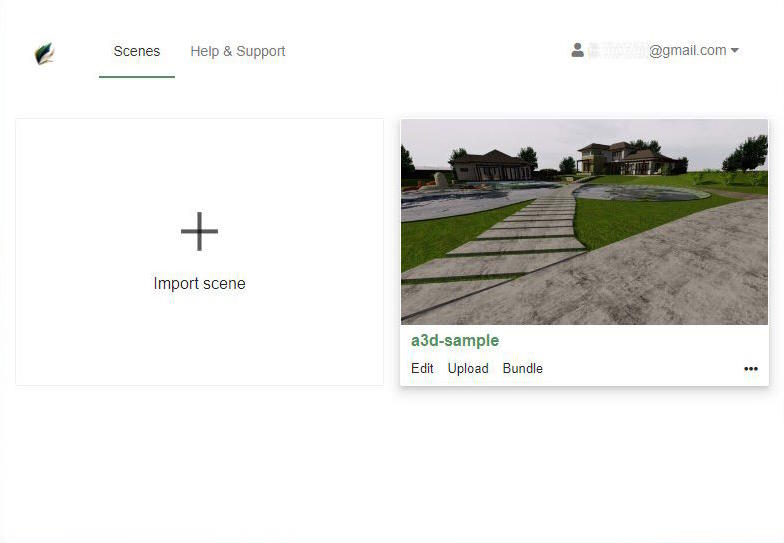
Now you can browse to pick a file, or just drag and frop it into the Import scene screen

Wait for the scene importing is completed. And now click to the Edit button, you will go to the main Editor screen of Actif3D.
Next lesson: Lighting
wiki/intro/import-model.txt · Last modified: 2023/06/16 01:06 by staff