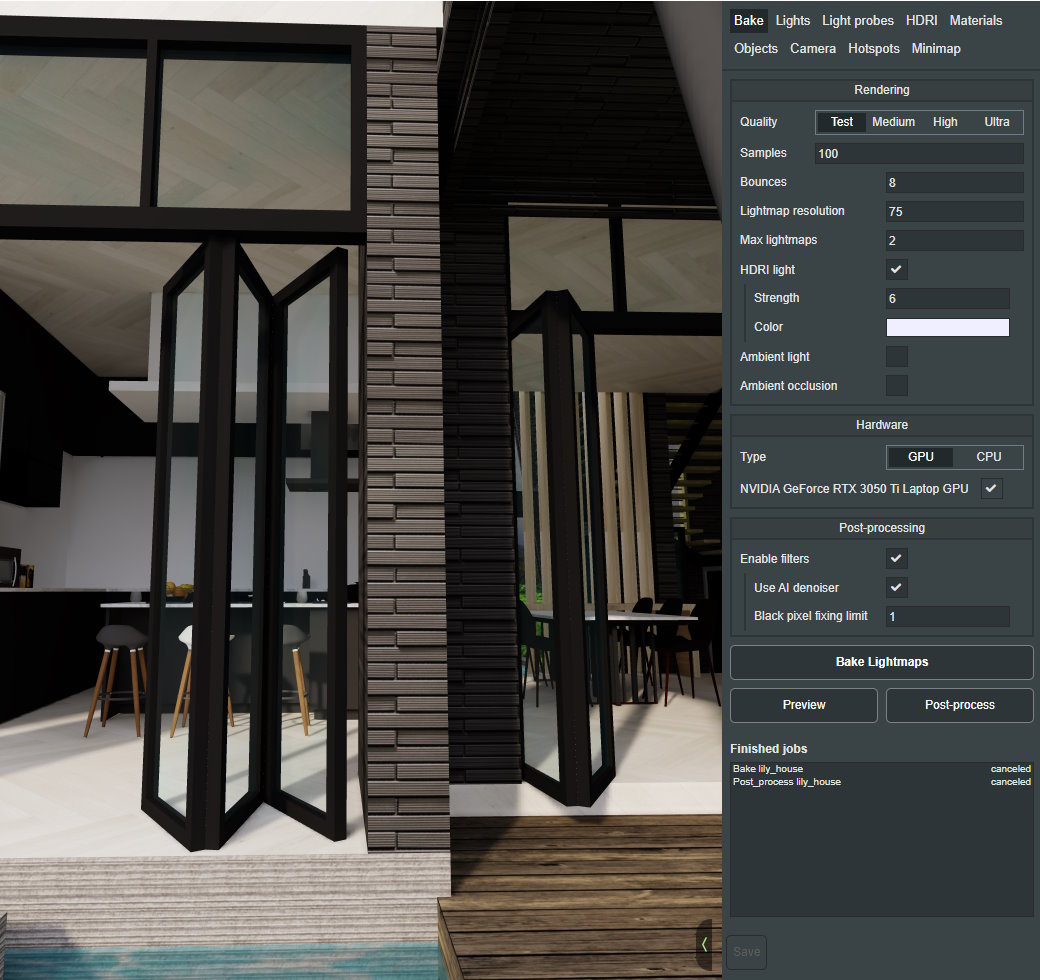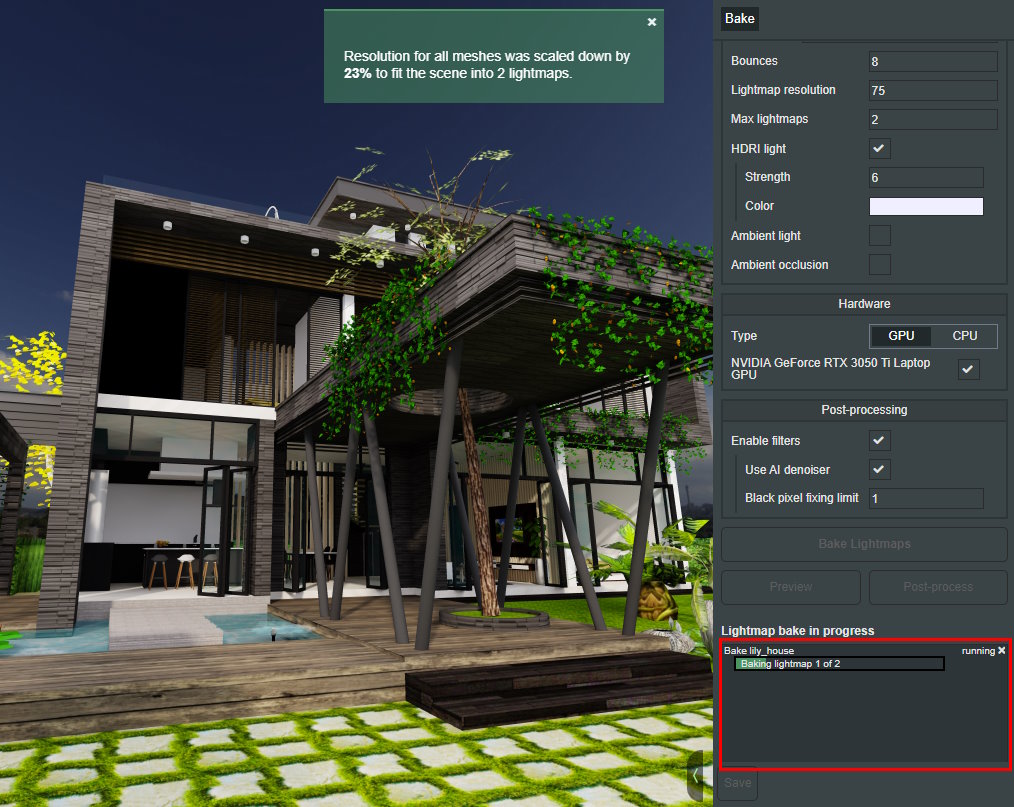Baking the lightmap
1. Bake settings
In the Bake tab, set the number of Samples to an interest value, and click the Bake button
You can choose one of 4 predefined bake settings called Test, Medium, High and Ultra
2. Bake jobs
When you click to Bake button, a bake job will send to the computer hardware. Time to finish a bake job depends on performance of your computer hardware.
You can terminate a running job by press to the cancel icon at “Running” line of the “Light map bake in progress” window.
2. Player view
After baking job finished, the baking result is displayed in the left area of the editor. Your model will look now a lot more realistic and this is a good time to look around again to see what could be improved.
Now switch to Play mode to do experiencing your realistic 3D/VR scene.
Next lesson: Configure materials