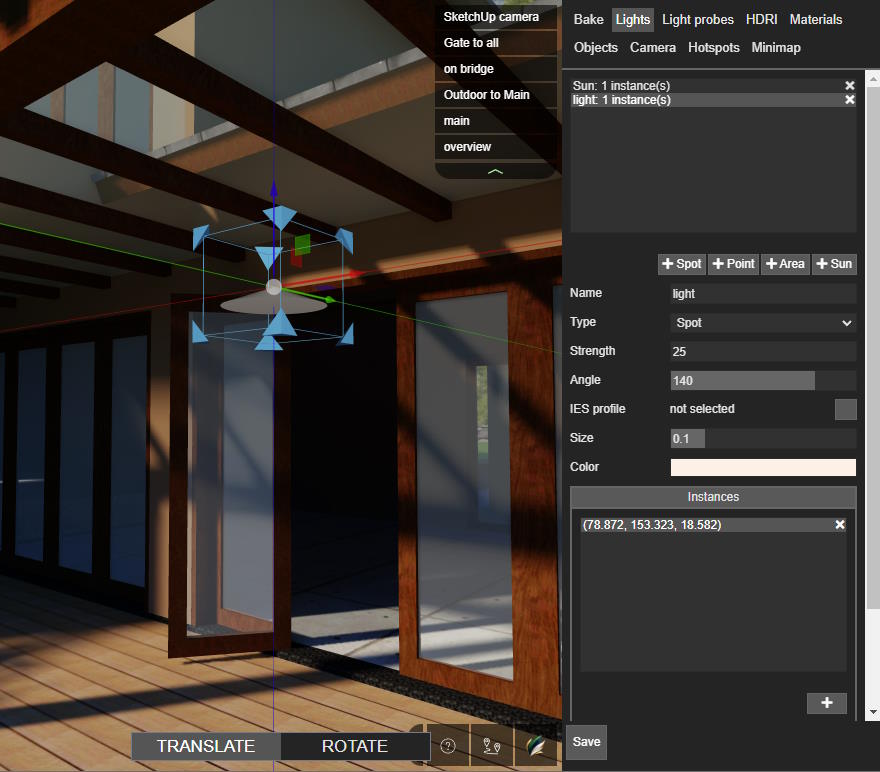Table of Contents
Lights
The Lights tab allows lights to be added to the scene and their properties to be set.
A light can have multiple Instances that share the same settings, with the exception of position and rotation. For example 6 identical downlights can be represented in Actif3D with 6 instances of the same Spot light, in which case adjusting the strength or color of the Spot light applies to all the instances at once.
Light types
Actif3D supports the following light types.
Spot light - The spotlight beam is restricted by a cone with an adjustable angle. Commonly used for downlights, lamps with lampshades, and sconces.
Point light - Emits rays uniformly in all directions. Commonly used for bulbs.
Area light - A rectangular light emitter. Commonly used for light panels.
Sun light - A distant light source that emits parallel rays into the direction specified by the light rotation.
Adding lights
➕ Spot, ➕ Point, ➕ Area buttons - Adds a light of the given type. An instance of the light is placed at the current camera position. ➕ Sun - Adds sunlight. An instance of the light is placed at the zenith point of the sky.
Lights can also be imported from a 3D modeling software like SketchUp. This method is usually more convenient than adding lights in the Actif3D editor, because it allows light sources to be attached to 3D objects, such as light fixtures.
3D model lights are imported as Actif3D Spot lights, but the type can be changed in the Actif3D editor after the import.
Light properties
Lights have the following properties:
Strength - The light strength
Angle - For Spot lights only: the light beam angle
IES profile - For spot and point lights only: an optional light profile containing photometric data in IES format. Can be imported from a file with the Add button
Size or Width & Height - The light size in meters. Larger lights cast softer shadows, smaller lights cast harder shadows. Depending on the lightmap resolution, excessively hard shadows can result in a pixelated lightmap
Color - The light color